Please navigate to www.coendo.com. In the upper right hand portion of the screen, you will notice a link to the patient portal:
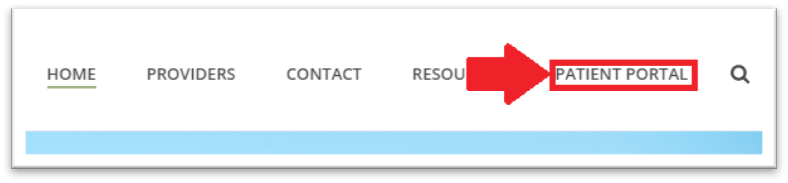
From there, you will be brought to the Portal login screen please verify that this information is on the screen:
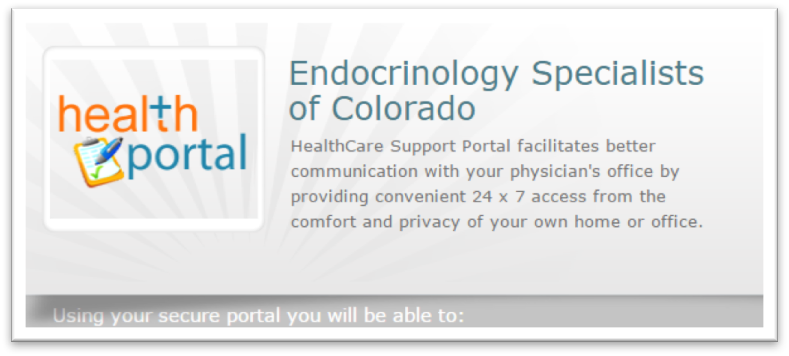
You will now login using the credentials provided to you by the practice. Use caution when entering in your username and password. The password is case sensitive. If you are copying and pasting from an email, make sure you have not included any trailing or preceding white spaces. It will count them as a character and return your password as incorrect. For your data’s security, your account will be locked after three failed login attempts. Enter your credentials here:
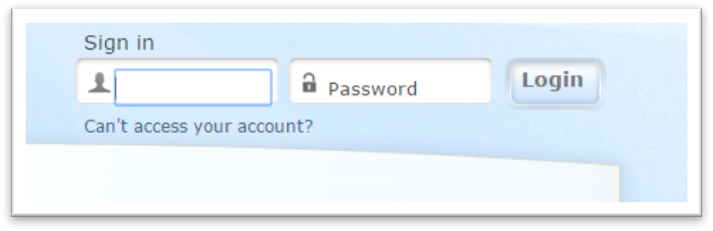
After logging in, you will be required to verify your identity. You will see this screen:

Please make sure to only enter in a phone number in the field boxed in red. Also, please make sure this number matches the primary contact number you have provided the practice. Then click “Submit”
You will now be brought to a screen where you can change your password and create a security question. Please make sure your password is at least 8 characters in length and contains a special character, a number, and an upper case letter:
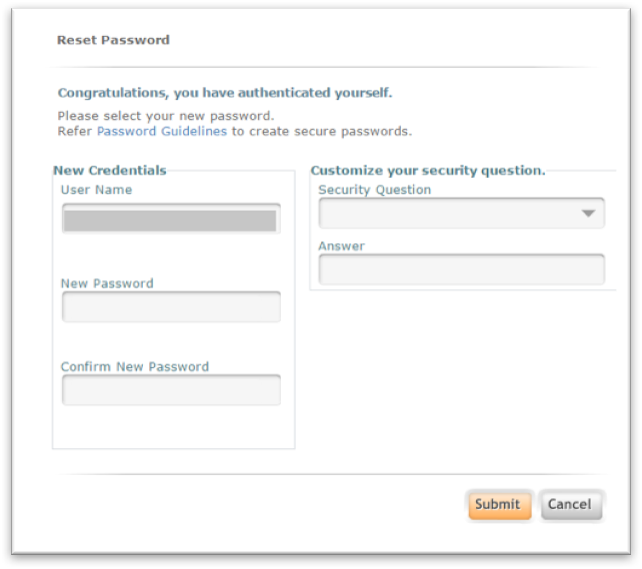
Next you will be given the Patient Portal Consent to accept:
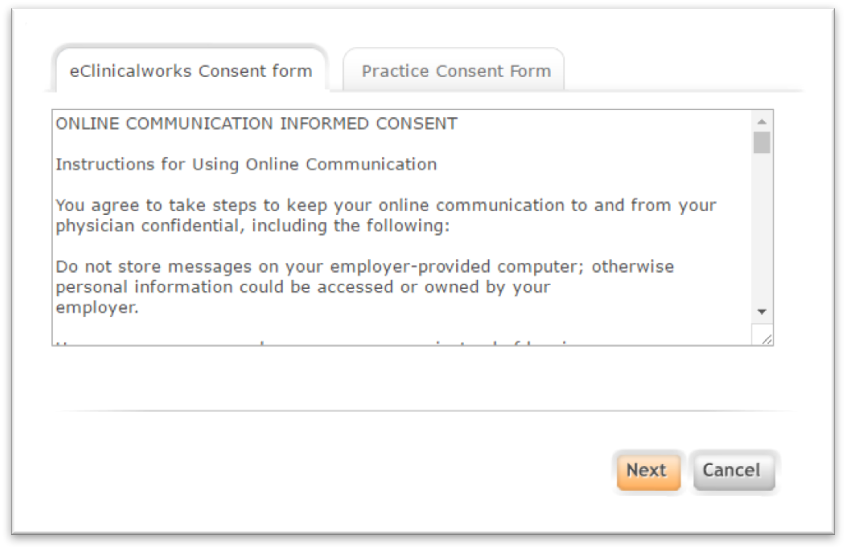
Press next after reading to continue to the Practice Consent Form:
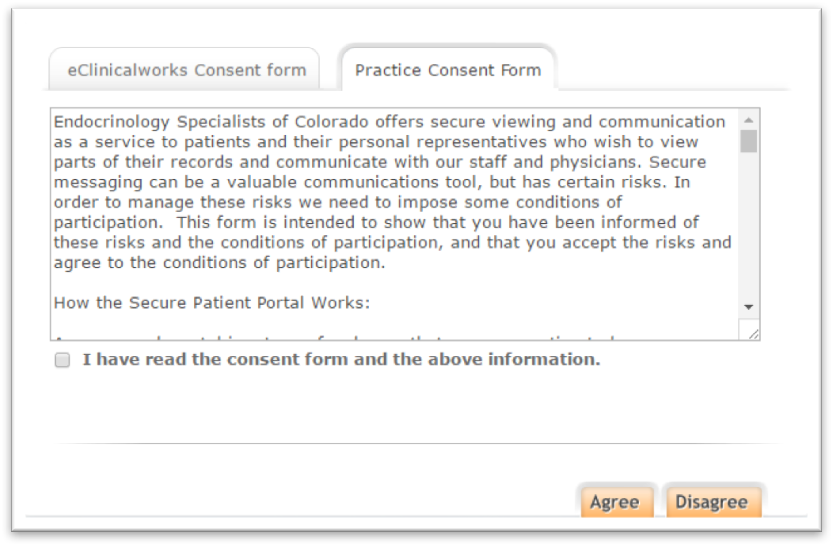
Read and accept the consent form to continue to the patient portal. You will now be brought to the portal welcome screen:
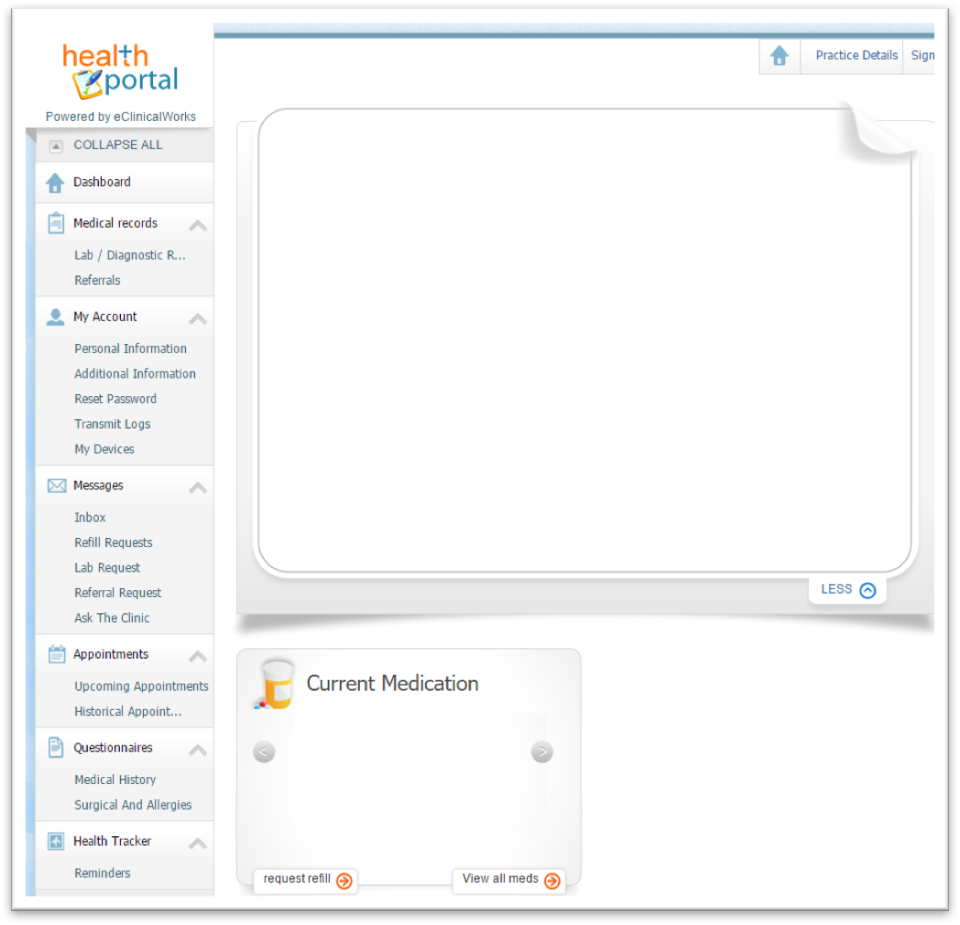
This is your Portal Dashboard. From here you can access your labs, update your information, reset your password, send and receive messages from the practice, view your appointments, view your current medication, and view office information.
To view your labs please select the “Labs / Diagnostic Reports” tab on the left hand navigation bar:
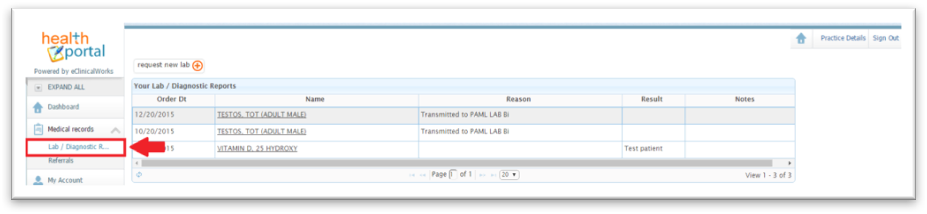
From here, click on a lab to view it. You can print the lab by selecting the “print” link:
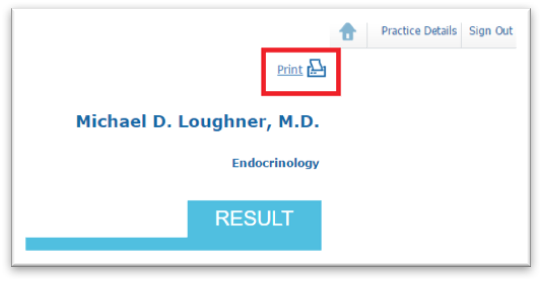
To send and receive messages from the practice, select the “Messages” tab on the left hand navigation bar:
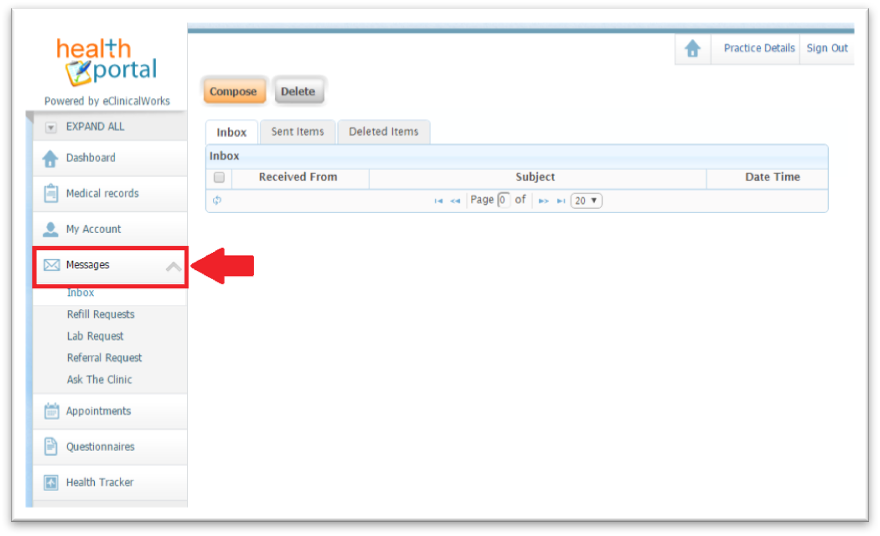
To view messages that the practice has sent you, select the “Inbox.” To send a message to the practice you can either select “Compose” from the “Inbox,” or you can select “Ask the Clinic” from the left hand navigation bar.
This is for non-urgent communication only. If you have an urgent or emergent matter call 911, do not send a message to the practice regarding the issue.
To view the messages you have sent to the practice, select the “Sent Items” tab from the “Inbox.” From this section of the portal you can also submit medication refill requests to the practice. Select “Refill Requests” from the left hand navigation bar, then select the medication you would like refilled and click “Refill Request.” Next, select your provider, your pharmacy (you can free type in the box, not all will be available via the drop down menu), and the number of refills requested. Then click “Submit.”
If you forget your password, you can use the password recovery option at the portal login screen. Select “Can’t access your account?” option:
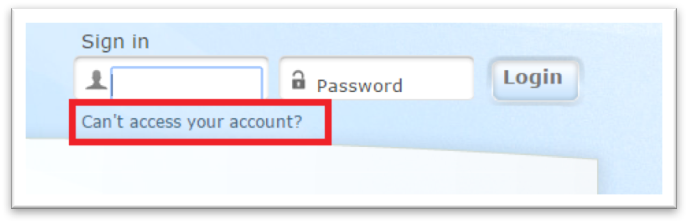
You can also use this option to recover your username. Select which credential you need and click “Next”:
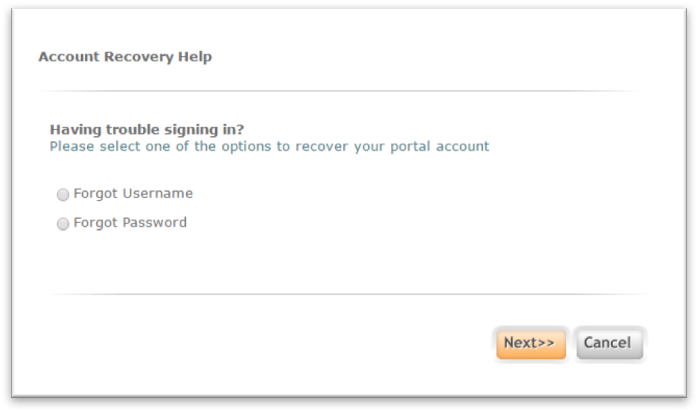
If you are needing to reset your password this window will appear. Please enter your username and select “Submit”:
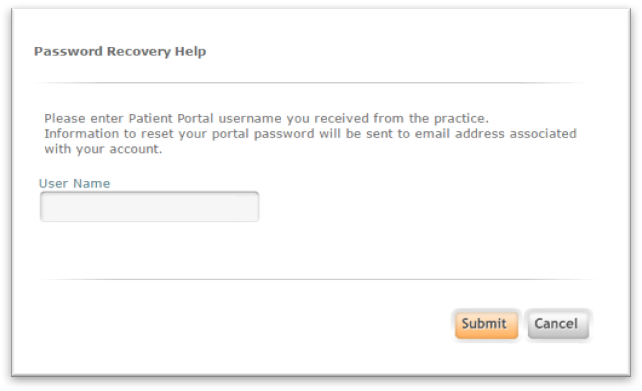
If you are needing to recover your username, this window will appear, entering your email address will be the easiest option:
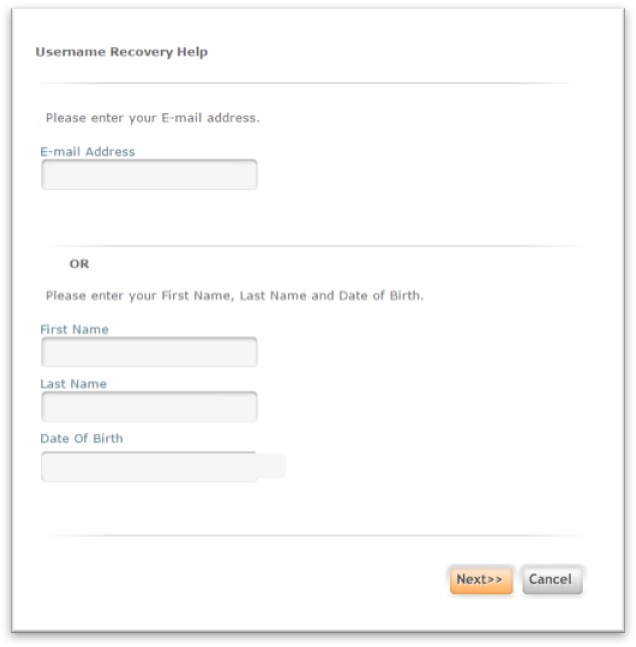
You will get an email that will look like the following:
Password Reset:
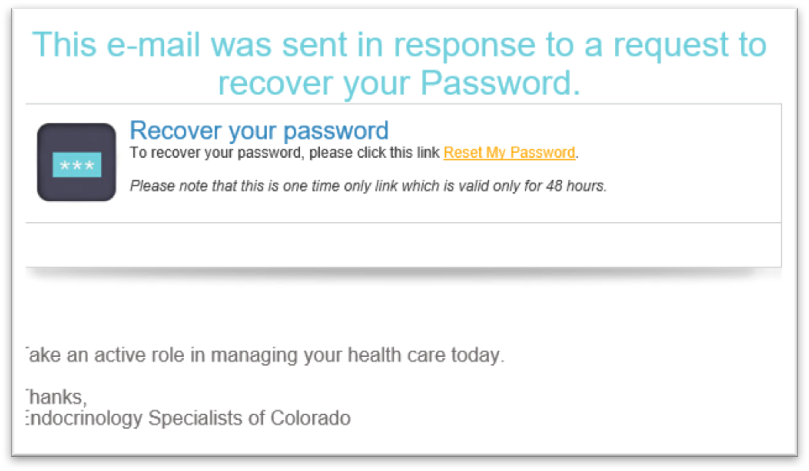
Username Request:
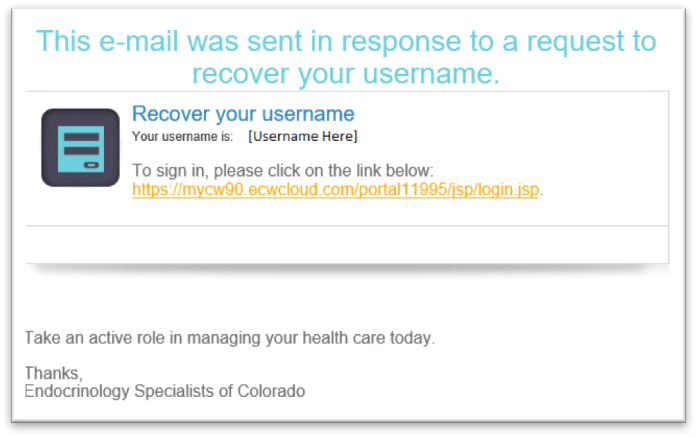
If you do not receive an email, your spam filter may have stopped it from being delivered. The sender of the email will be “Endocrinology Specialists of Colorado.” Please check you spam and junk folders for an email from that sender.
For password recovery, please click on the “Reset My Password” link in the email. It will direct you to this page to verify your identity:
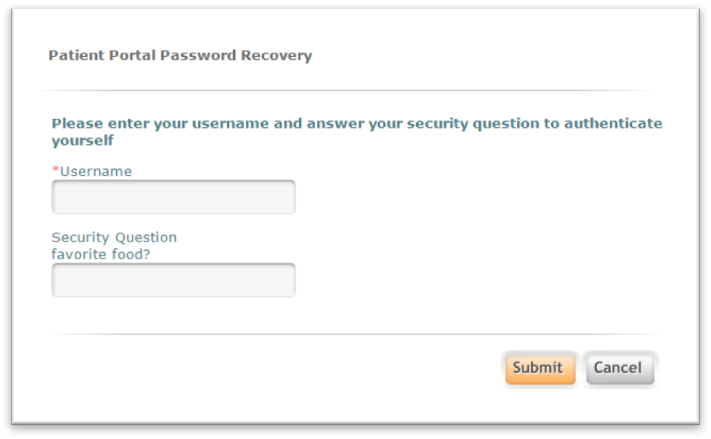
Please enter your username and answer whatever security question you created. This will take you back to the initial password reset page. Input a new password and select “Submit”
For Username recovery, your username will be displayed in the email where it says [Username Here].
Click here to download.